Method 2 : FTP Method""
Download latest version from: http://www.mikrotik.com/download.html
Documentation: http://wiki.mikrotik.com/wiki/Upgrading_RouterOS
You need to have a FTP client installed on your computer, I'm using FileZilla which can be download here.
Go to MikroTik official website, select the latest Stable version for RB700 series, download the Combined package to your computer.
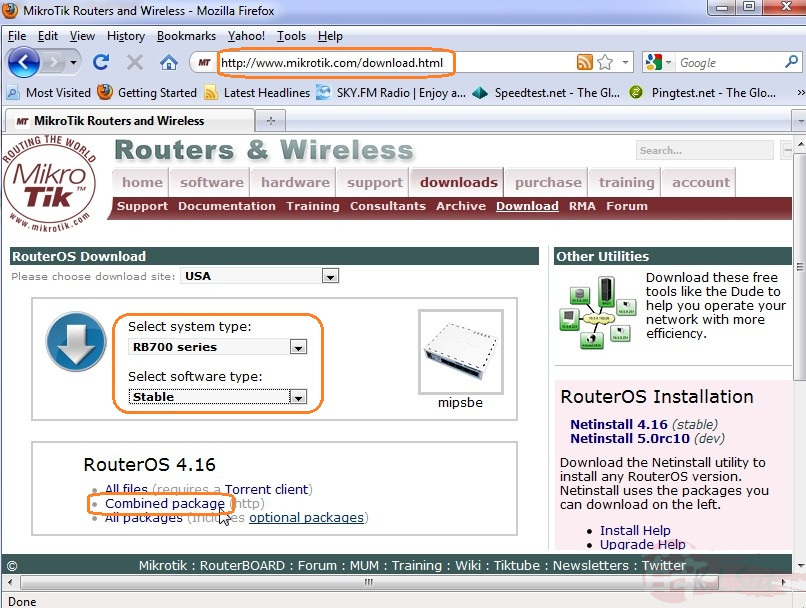
Login to WinBox, note that the version was v4.11 before upgrade.
Go to IP --> Services, temporary Enable the ftp service
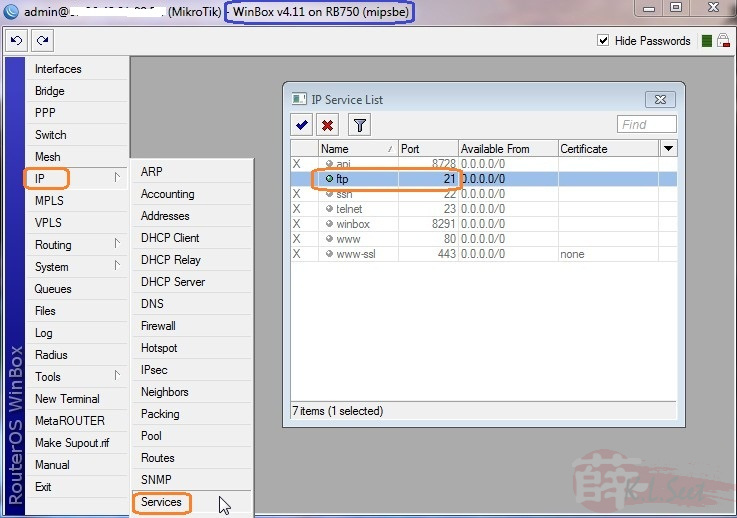
Go to IP --> Firewall, temporary Disable this 2 firewall rules:
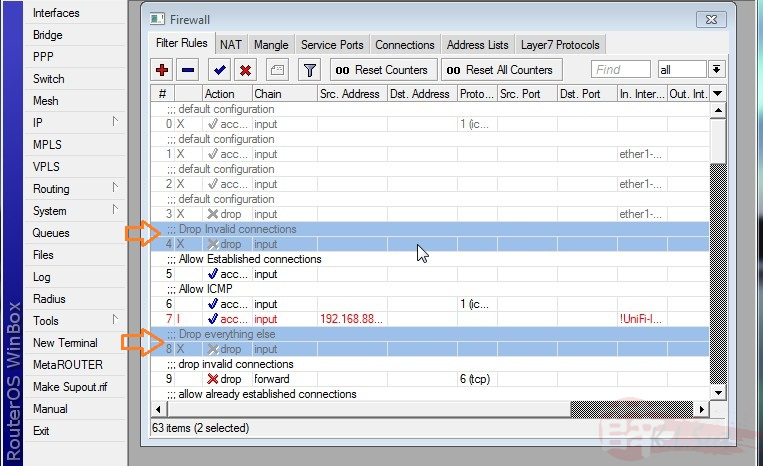
Next go to the FTP client, enter Host, Username & Password to connect:

Make sure it's connected successfully to the router's root directory
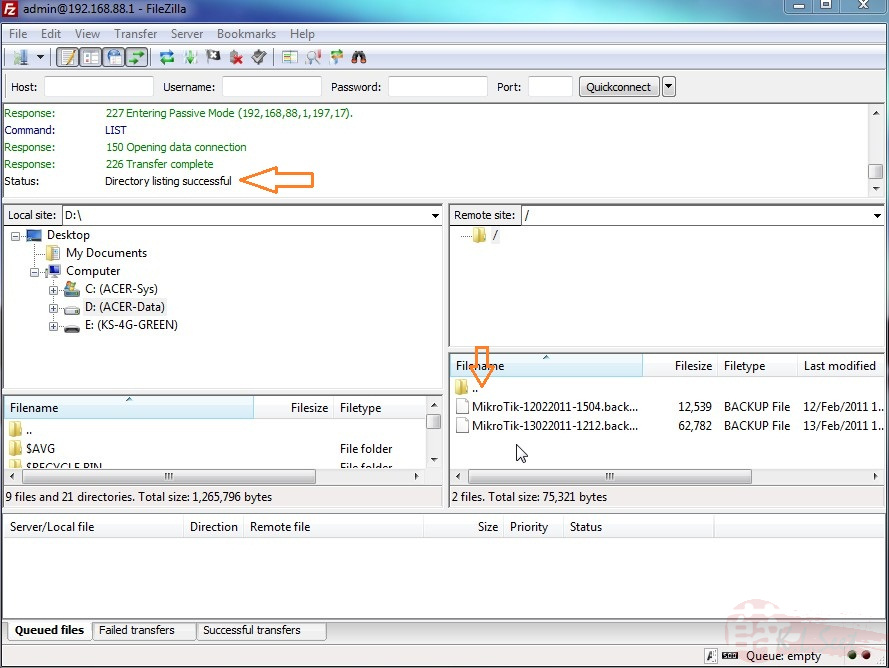
Locate the downloaded Combined package from your computer folder and Upload to the router. DO NOT touch anything until it's completed!
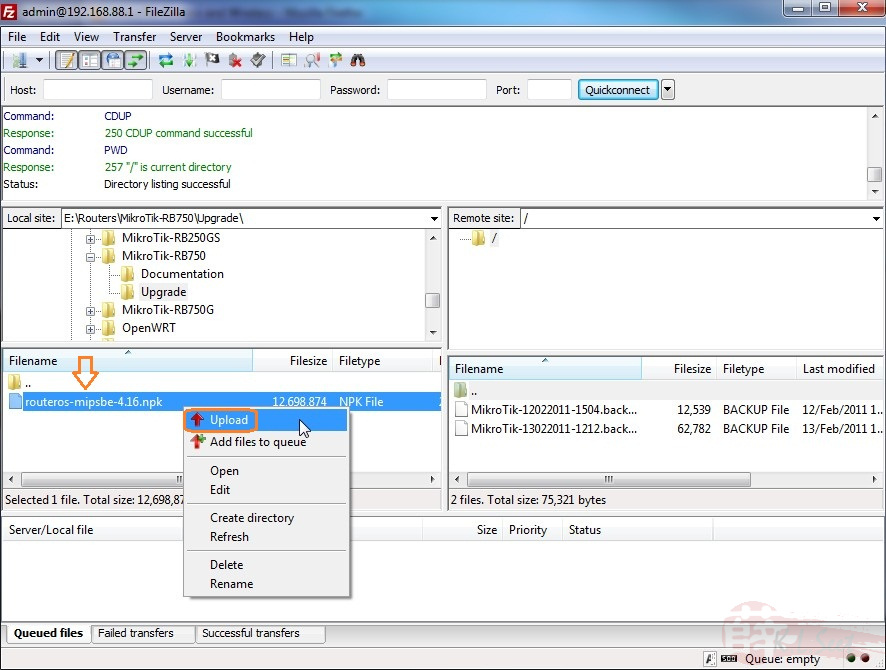

Once completed, re-confirm the package on the router's folder

The final steps is to login back to WinBox, go to System and select Reboot. After clicking reboot, the router will be disconnected few seconds later, just press enter to continue.
DO NOT touch or do anything, WAIT until it's fully rebooted & upgraded !!
It may take few minutes, once the router's lights blinking, wait again for a min before re-connect WinBox again.
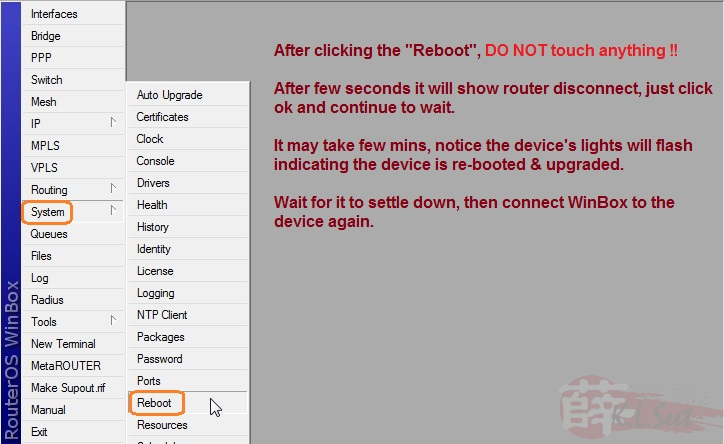
Once the upgrade completed successfully, re-login to WinBox again.
Noticed the version has been upgraded to v4.16
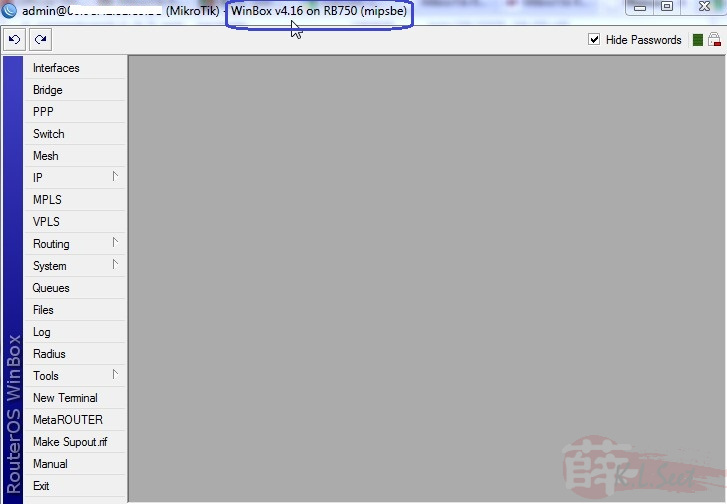
Once completed, go to Enable the 2 firewall rules and Disable the FTP service as follows:
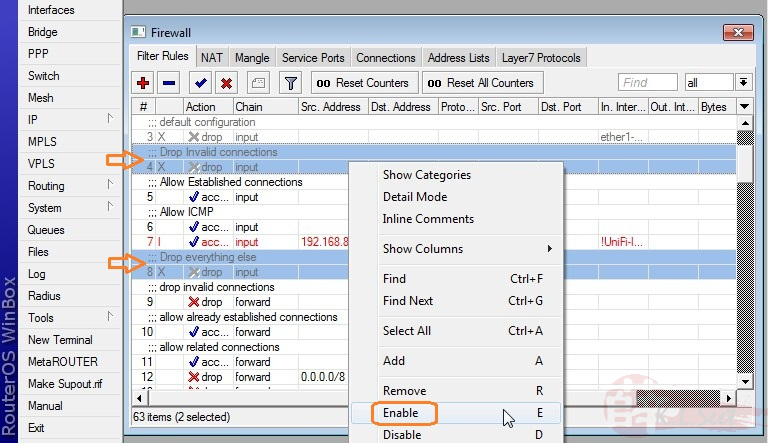
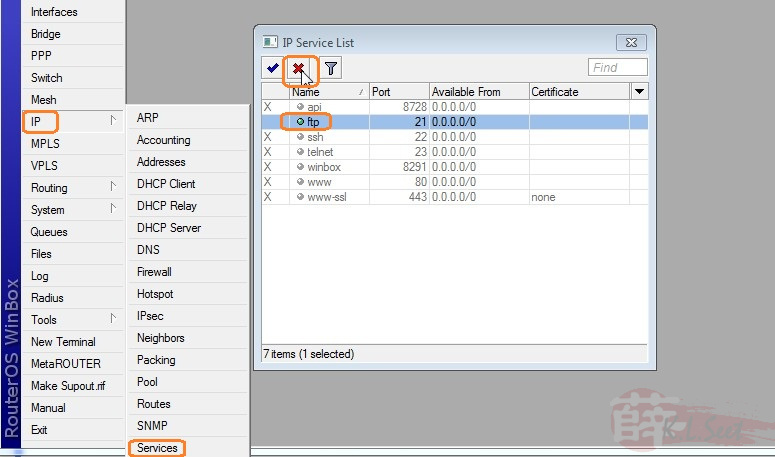
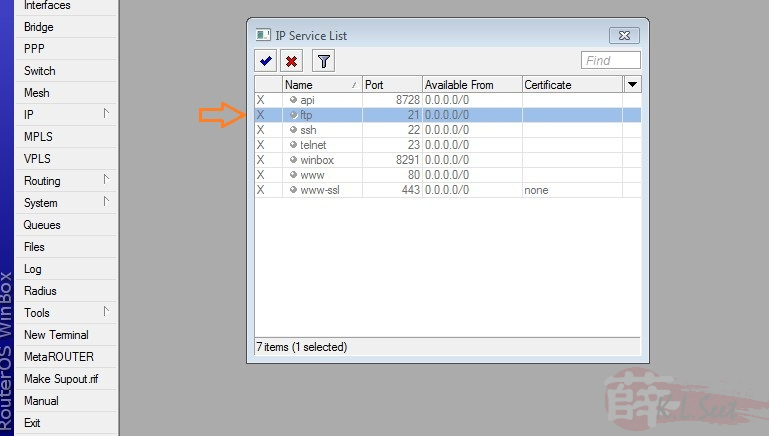

Comments
Post a Comment