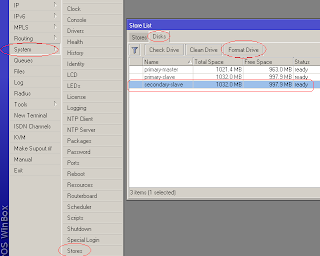DVR/CCTV & Browser Compatibility issue
DVR/CCTV & Browser Compatibility issue From past few weeks we were having issues accessing our DVR systems from the Internet. The problem was that only when authentication dialogue appears, and after entering credentials , nothing appears further , no video nothing else, seems like connection going in sink hole. As showed in the images below . . . Login screen appear but with no background or complete logo . But after entering credentials, no video or any thing else came except for blank screen or with no video. First we thought it might be something with the port forwarding , so first we did some investigation and found nothing, so called a Cisco Support personnel, and he also did some checking and found nothing. Then we suspect our ISP and lounged complain regarding possible content filtering, but they claimed none of any traffic is filtered in corporate networks except VOIP. We called the DVR support team and they claimed everything is fine at there