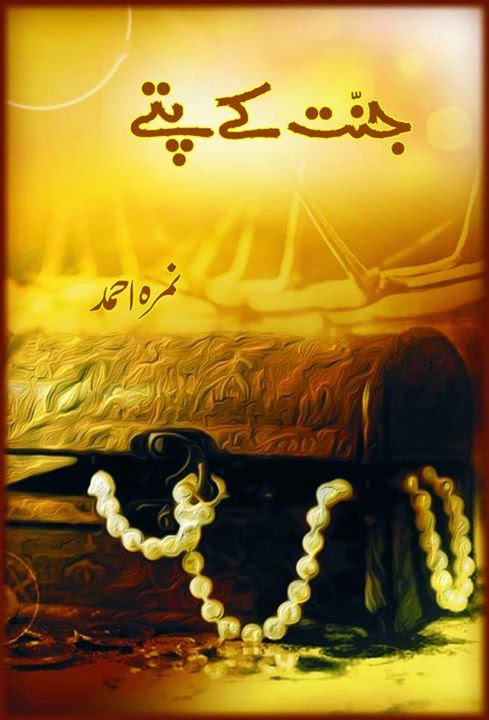Download latest version from: http://www.mikrotik.com/download.html Documentation: http://wiki.mikrotik.com/wiki/Upgrading_RouterOS You need to have a FTP client installed on your computer, I'm using FileZilla which can be download here . Go to MikroTik official website, select the latest Stable version for RB700 series, download the Combined package to your computer. Login to WinBox, note that the version was v4.11 before upgrade. Go to IP --> Services , temporary Enable the ftp service Go to IP --> Firewall , temporary Disable this 2 firewall rules: Next go to the FTP client, enter Host, Username & Password to connect: Make sure it's connected successfully to the router's root directory Locate the downloaded Combined package from your computer folder and Upload to the router. DO NOT touch anything until it's completed! Once completed, re-confirm the package on the router's folde