"How to setup PPTP VPN in Windows XP SP3"
Step 1. Click
Start button
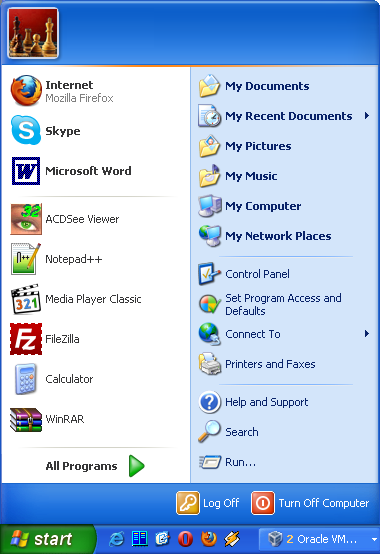
Step 2. Go to
Control Panel
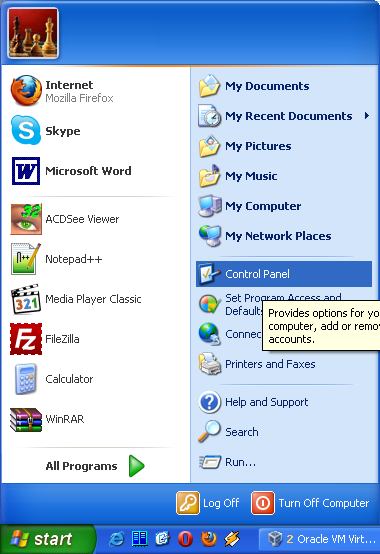
Step 3. Click
Network Connections
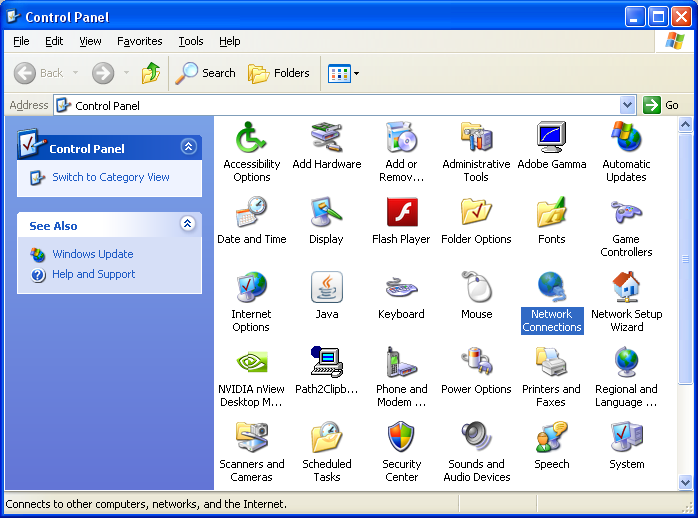
Step 4. In the
Network Tasks (on the left) click
Create a new connection
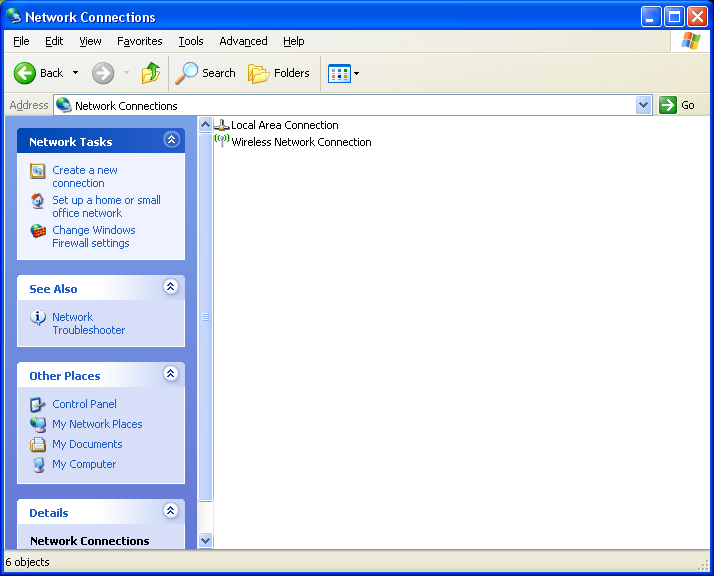
Step 5. Click
Next > in
the New Connection Wizard
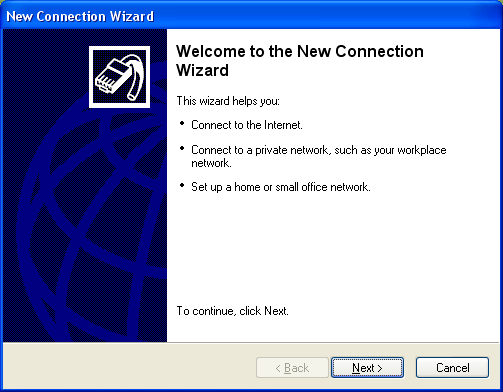
Step 6. Select
Connect to the network at my network (using dial-up or VPN) and click
Next >
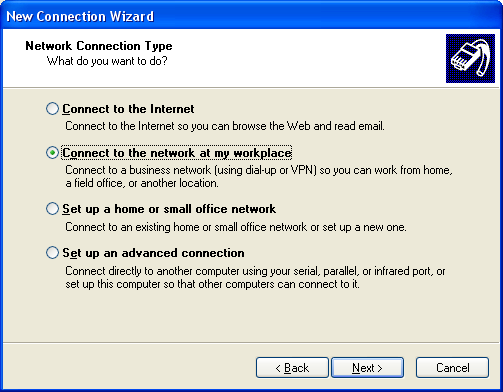
Step 7. Select
Virtual private network connection and click
Next >
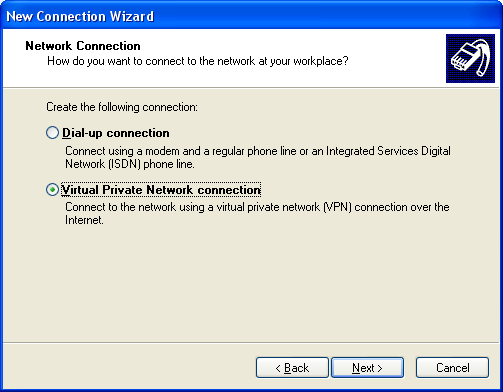
Step 8. In the
Company Name field type anything you like, i.e.
My Secure Connection
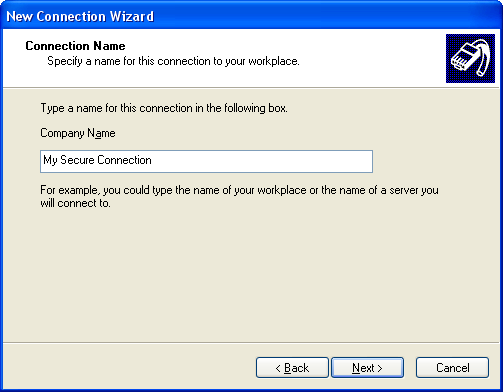
Step 9. Select
Do not dial initial connection and click
Next >
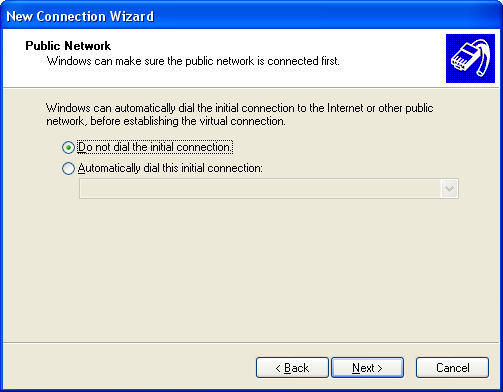
Step 10. In the
Host name or IP address type VPN server address:
full list of available VPN servers can be found on My VPN Access page after login.
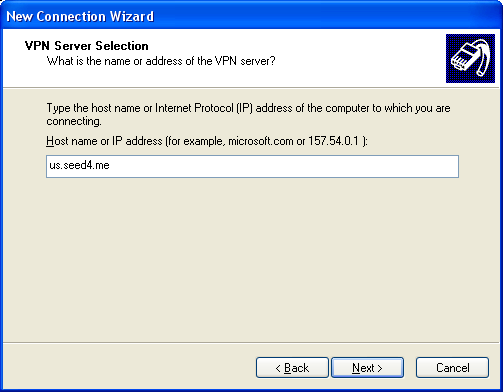
Step 11. That's it! Select
Add a shortcut to this connection to my desktop for a quick VPN access and click
Finish
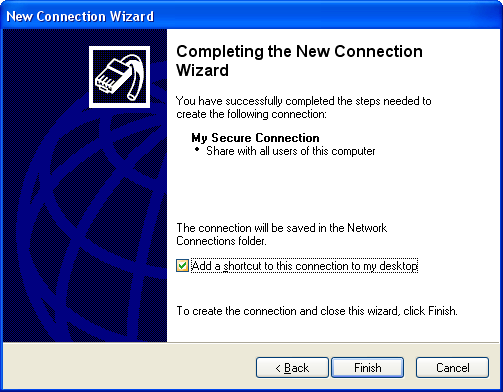
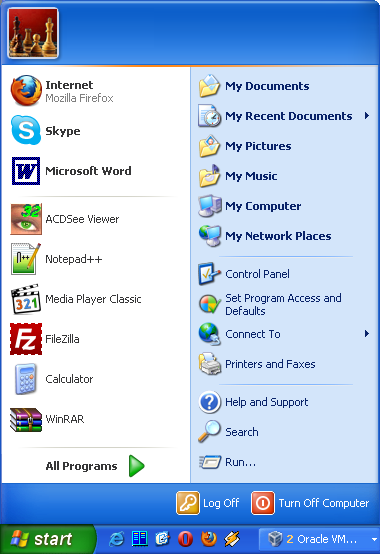 Step 2. Go to Control Panel
Step 2. Go to Control Panel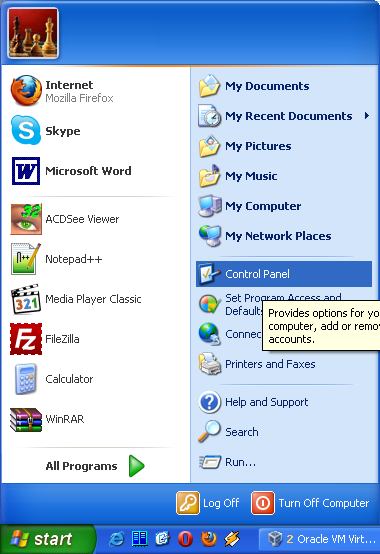 Step 3. Click Network Connections
Step 3. Click Network Connections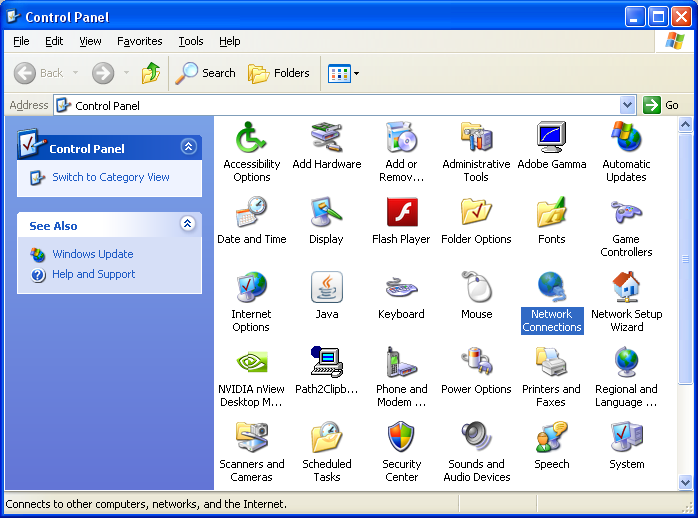 Step 4. In the Network Tasks (on the left) click Create a new connection
Step 4. In the Network Tasks (on the left) click Create a new connection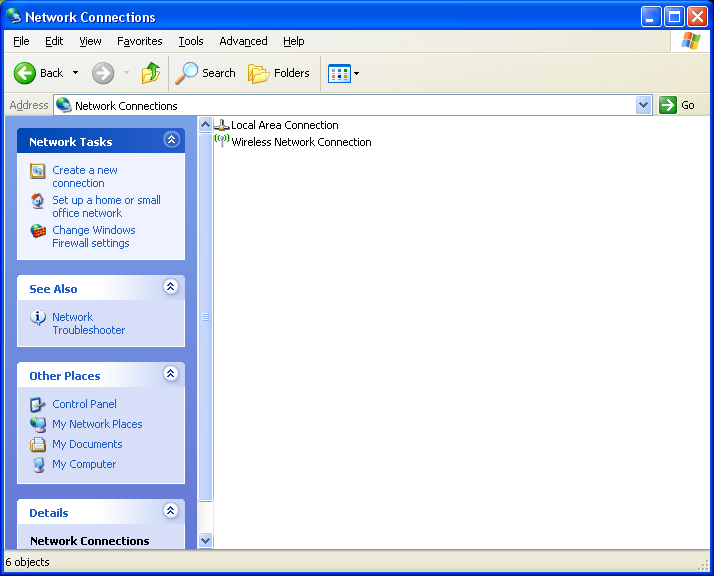 Step 5. Click Next > in the New Connection Wizard
Step 5. Click Next > in the New Connection Wizard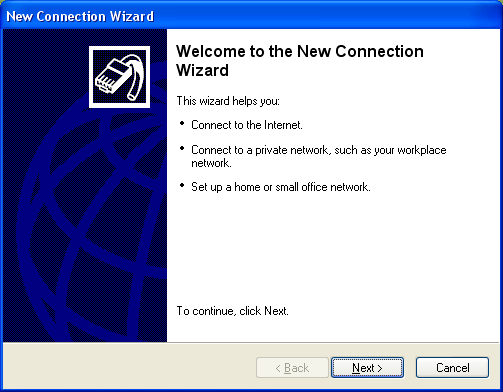 Step 6. Select Connect to the network at my network (using dial-up or VPN) and click Next >
Step 6. Select Connect to the network at my network (using dial-up or VPN) and click Next >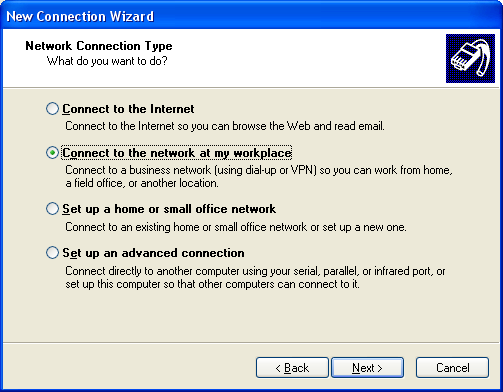 Step 7. Select Virtual private network connection and click Next >
Step 7. Select Virtual private network connection and click Next >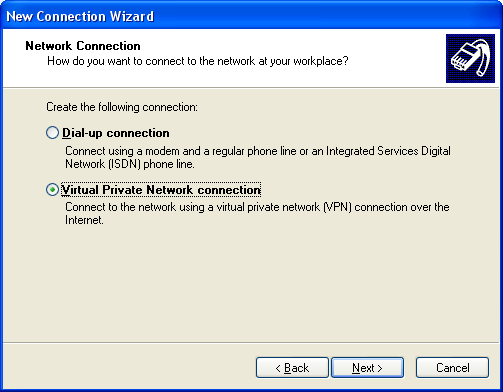 Step 8. In the Company Name field type anything you like, i.e. My Secure Connection
Step 8. In the Company Name field type anything you like, i.e. My Secure Connection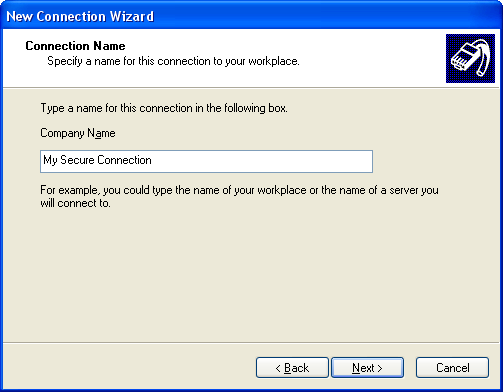 Step 9. Select Do not dial initial connection and click Next >
Step 9. Select Do not dial initial connection and click Next >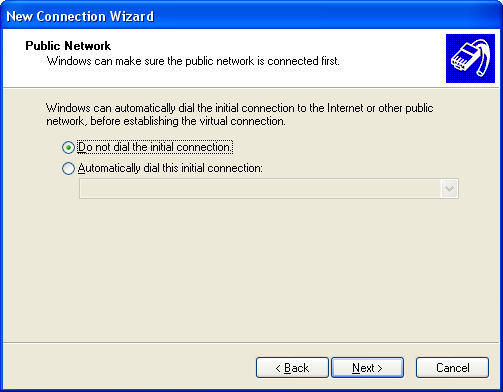 Step 10. In the Host name or IP address type VPN server address:
full list of available VPN servers can be found on My VPN Access page after login.
Step 10. In the Host name or IP address type VPN server address:
full list of available VPN servers can be found on My VPN Access page after login.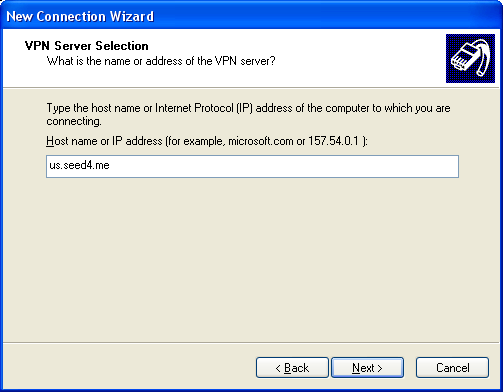 Step 11. That's it! Select Add a shortcut to this connection to my desktop for a quick VPN access and click Finish
Step 11. That's it! Select Add a shortcut to this connection to my desktop for a quick VPN access and click Finish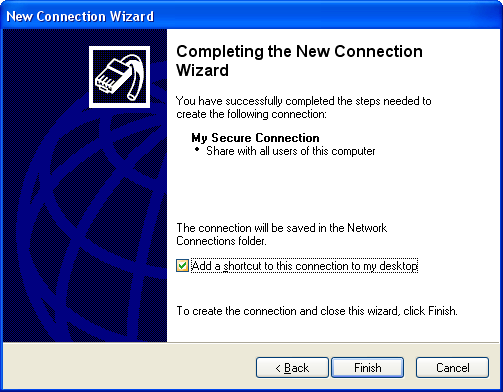

Comments
Post a Comment